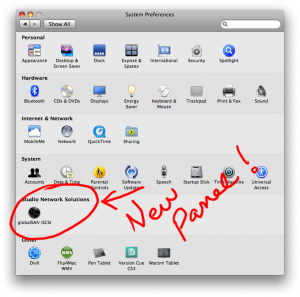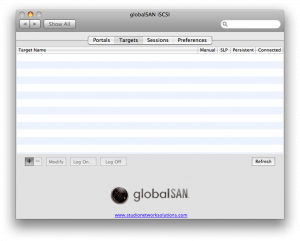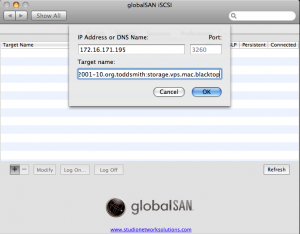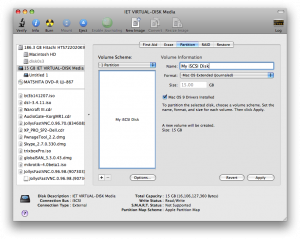This HOWTO is on Ubuntu but should be very similar for Fedora, or Slackware based Linux boxen.
Install LVM
First I need the lvm stuff installed apt-get install lvm2
Make sure to reboot at this point to device mapper can be loaded into the kernel and properly setup.
Setup a Physical Device for LVM
root@opennas-kc01:/usr/src/iscsitarget-0.4.17# fdisk -l Disk /dev/sda: 29.9 GB, 29999759360 bytes 255 heads, 63 sectors/track, 3647 cylinders Units = cylinders of 16065 * 512 = 8225280 bytes Disk identifier: 0x000d0541 Device Boot Start End Blocks Id System /dev/sda1 * 1 24 192748+ 83 Linux /dev/sda2 25 3404 27149850 83 Linux /dev/sda3 3405 3647 1951897+ 5 Extended /dev/sda5 3405 3647 1951866 82 Linux swap / Solaris Disk /dev/sdb: 1969.9 GB, 1969999577088 bytes 64 heads, 32 sectors/track, 1878738 cylinders Units = cylinders of 2048 * 512 = 1048576 bytes Disk identifier: 0x00000000 Disk /dev/sdb doesn't contain a valid partition table root@opennas-kc01:/usr/src/iscsitarget-0.4.17#
Let’s configure this disk.
root@opennas-kc01:/usr/src/iscsitarget-0.4.17# fdisk /dev/sdb
Device contains neither a valid DOS partition table, nor Sun, SGI or OSF disklabel
Building a new DOS disklabel with disk identifier 0x75450acd.
Changes will remain in memory only, until you decide to write them.
After that, of course, the previous content won't be recoverable.
The number of cylinders for this disk is set to 1878738.
There is nothing wrong with that, but this is larger than 1024,
and could in certain setups cause problems with:
1) software that runs at boot time (e.g., old versions of LILO)
2) booting and partitioning software from other OSs
(e.g., DOS FDISK, OS/2 FDISK)
Warning: invalid flag 0x0000 of partition table 4 will be corrected by w(rite)
Command (m for help): p
Disk /dev/sdb: 1969.9 GB, 1969999577088 bytes
64 heads, 32 sectors/track, 1878738 cylinders
Units = cylinders of 2048 * 512 = 1048576 bytes
Disk identifier: 0x75450acd
Device Boot Start End Blocks Id System
Command (m for help): n
Command action
e extended
p primary partition (1-4)
p
Partition number (1-4): 1
First cylinder (1-1878738, default 1):
Using default value 1
Last cylinder, +cylinders or +size{K,M,G} (1-1878738, default 1878738):
Using default value 1878738
Command (m for help): t
Selected partition 1
Hex code (type L to list codes): l
0 Empty 1e Hidden W95 FAT1 80 Old Minix bf Solaris
1 FAT12 24 NEC DOS 81 Minix / old Lin c1 DRDOS/sec (FAT-
2 XENIX root 39 Plan 9 82 Linux swap / So c4 DRDOS/sec (FAT-
3 XENIX usr 3c PartitionMagic 83 Linux c6 DRDOS/sec (FAT-
4 FAT16 <32M 40 Venix 80286 84 OS/2 hidden C: c7 Syrinx
5 Extended 41 PPC PReP Boot 85 Linux extended da Non-FS data
6 FAT16 42 SFS 86 NTFS volume set db CP/M / CTOS / .
7 HPFS/NTFS 4d QNX4.x 87 NTFS volume set de Dell Utility
8 AIX 4e QNX4.x 2nd part 88 Linux plaintext df BootIt
9 AIX bootable 4f QNX4.x 3rd part 8e Linux LVM e1 DOS access
a OS/2 Boot Manag 50 OnTrack DM 93 Amoeba e3 DOS R/O
b W95 FAT32 51 OnTrack DM6 Aux 94 Amoeba BBT e4 SpeedStor
c W95 FAT32 (LBA) 52 CP/M 9f BSD/OS eb BeOS fs
e W95 FAT16 (LBA) 53 OnTrack DM6 Aux a0 IBM Thinkpad hi ee GPT
f W95 Ext'd (LBA) 54 OnTrackDM6 a5 FreeBSD ef EFI (FAT-12/16/
10 OPUS 55 EZ-Drive a6 OpenBSD f0 Linux/PA-RISC b
11 Hidden FAT12 56 Golden Bow a7 NeXTSTEP f1 SpeedStor
12 Compaq diagnost 5c Priam Edisk a8 Darwin UFS f4 SpeedStor
14 Hidden FAT16 <3 61 SpeedStor a9 NetBSD f2 DOS secondary
16 Hidden FAT16 63 GNU HURD or Sys ab Darwin boot fb VMware VMFS
17 Hidden HPFS/NTF 64 Novell Netware b7 BSDI fs fc VMware VMKCORE
18 AST SmartSleep 65 Novell Netware b8 BSDI swap fd Linux raid auto
1b Hidden W95 FAT3 70 DiskSecure Mult bb Boot Wizard hid fe LANstep
1c Hidden W95 FAT3 75 PC/IX be Solaris boot ff BBT
Hex code (type L to list codes): 8e
Changed system type of partition 1 to 8e (Linux LVM)
Command (m for help): p
Disk /dev/sdb: 1969.9 GB, 1969999577088 bytes
64 heads, 32 sectors/track, 1878738 cylinders
Units = cylinders of 2048 * 512 = 1048576 bytes
Disk identifier: 0x75450acd
Device Boot Start End Blocks Id System
/dev/sdb1 1 1878738 1923827696 8e Linux LVM
Command (m for help): w
The partition table has been altered!
Calling ioctl() to re-read partition table.
Syncing disks.
root@opennas-kc01:/usr/src/iscsitarget-0.4.17#
Let’s see what she looks like now:
fdisk -l /dev/sdb
root@opennas-kc01:/usr/src/iscsitarget-0.4.17# fdisk -l /dev/sdb Disk /dev/sdb: 1969.9 GB, 1969999577088 bytes 64 heads, 32 sectors/track, 1878738 cylinders Units = cylinders of 2048 * 512 = 1048576 bytes Disk identifier: 0x75450acd Device Boot Start End Blocks Id System /dev/sdb1 1 1878738 1923827696 8e Linux LVM root@opennas-kc01:/usr/src/iscsitarget-0.4.17#
Setup a Physical Volume in LVM
Now that we’ve created a partition and set the partition type to Linux LVM we can create a “Physical Volume” on the block device using pvcreate
pvcreate -M2 -v /dev/sdb1
root@opennas-kc01:/usr/src/iscsitarget-0.4.17# pvcreate -v /dev/sdb1
Set up physical volume for "/dev/sdb1" with 3847655392 available sectors
Zeroing start of device /dev/sdb1
Physical volume "/dev/sdb1" successfully created
root@opennas-kc01:/usr/src/iscsitarget-0.4.17#
vgcreate lvmxen /dev/sdb1
Yields
Volume group "lvmxen" successfully created
pvdisplay -v
root@opennas-kc01:/usr/src/iscsitarget-0.4.17# pvdisplay -v
Scanning for physical volume names
--- Physical volume ---
PV Name /dev/sdb1
VG Name lvmxen
PV Size 1.79 TB / not usable 1.98 MB
Allocatable yes
PE Size (KByte) 4096
Total PE 469684
Free PE 469684
Allocated PE 0
PV UUID yparc3-Rqv1-Dlua-VH3F-o7tX-eYpK-2fMRiV
root@opennas-kc01:/usr/src/iscsitarget-0.4.17#
vgdisplay now finds all our Volume Groups
root@opennas-kc01:/usr/src/iscsitarget-0.4.17# vgdisplay -v
Finding all volume groups
Finding volume group "lvmxen"
--- Volume group ---
VG Name lvmxen
System ID
Format lvm2
Metadata Areas 1
Metadata Sequence No 1
VG Access read/write
VG Status resizable
MAX LV 0
Cur LV 0
Open LV 0
Max PV 0
Cur PV 1
Act PV 1
VG Size 1.79 TB
PE Size 4.00 MB
Total PE 469684
Alloc PE / Size 0 / 0
Free PE / Size 469684 / 1.79 TB
VG UUID hbEvWz-aLuX-TJ0H-ll6h-4NrV-FmN3-wsSWAe
--- Physical volumes ---
PV Name /dev/sdb1
PV UUID yparc3-Rqv1-Dlua-VH3F-o7tX-eYpK-2fMRiV
PV Status allocatable
Total PE / Free PE 469684 / 469684
root@opennas-kc01:/usr/src/iscsitarget-0.4.17#
In order to have these available at boot time we need to run vgscan
I just whipped up a little script to startup my LVM stuff on bootup:
cat /etc/init.d/lvm
#!/bin/sh
case "$1" in
start)
/sbin/vgscan --ignorelockingfailure
/sbin/vgchange -ay --ignorelockingfailure
;;
stop)
/sbin/vgchange -an
;;
restart|force-reload)
;;
esac
exit 0
Create Logical Volumes
Now we’ll create a logical volume in the volume group lvmxen.
This particular volume is being created to export to a Xen VPS named capacity, although I’ll be testing with OS X. This will be a 15GB filesystem. I chose the `hostname`-filesystem naming convention in order to make it easy for me to manage the large number of volume groups I’ll have. You can name it whatever you like:
lvcreate -L15G -n capacity-root lvmxen
Configure iSCSI Target
vi /etc/ietd.conf
Target iqn.2001-10.org.toddsmith:storage.vps.mac.blacktop
IncomingUser toddin 012345678901
OutgoingUser toddout 012345678901
Lun 0 Path=/dev/mapper/lvmxen-capacity--root,Type=fileio,ScsiId=Sup3rSCS1D3V1C31
Unfortunately the iscsi-target init script could still use some help because it’s not properly unloading all of the modules when we run /etc/init.d/iscsi-target stop
Just reboot your system after making changes to the /etc/ietd.conf file for now.
Connecting to the iSCSI target
For this example I’m going to use Mac OS X. Yes, my favorite for about 10 years now.
There is a nice semi-free implementation of iSCSI initiator for OS X. Called globalSAN. You can download it from the manufacturers site at http://www.studionetworksolutions.com/products/product_detail.php?pi=11.
Install the software on your Mac and Reboot.
Under your control panel you’ll see a new icon. Cool.
Go into the <i>globalSAN iSCSI</i> control panel and create a new target.
Click the <i>+</i> to add a new iSCSI target.
Okay now we have to setup the authentication with CHAP using the same credential information we put in our target definition.
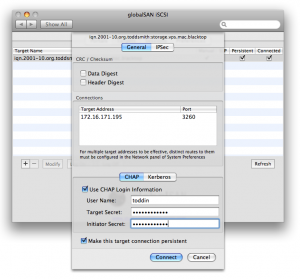
CHAP credentials (HINT: RFC 3720 requires to be 12 characters long. This is enforced e.g. by MS Initiator.)
Now a new disk will suddenly appear, and your Mac will tell you that the disk is unreadable. Click <i>Initialize Disk</i> and it will open up the Disk Utility. You’ll see a new disk in the upper left hand corner called “IET VIRTUAL-DISK Media”. Partition it.
After the partitioning has been complete you’ll now have a new disk mounted on your desktop. Here’s what <i>Get Info</i> shows.
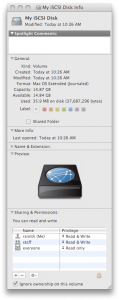
Get Info on our new IET Disk shows that the disk has almost 15GB usable. On my Gigabit LAN, this disk is *VERY* Fast.
If anyone can think of anything to make this HOWTO a little better, please let me know.
Enjoy!
Cheers!